I’ll bet you’re scared of upgrading WordPress. Or backing up your site. Come on, admit it.
Well, now you don’t have to be, because this quick tutorial will show you exactly what you need to do to backup your database and files. And once you’ve installed a couple of simple plugins, all you have to do is click a button. Easy peasy!
Here are the steps listed in the tutorial:
- Before you upgrade WordPress, always backup your database and files! There are many good ways to do this, but I recommend installing the Duplicator plugin, which zips everything up into one downloadable file.
- Once Duplicator is installed, click “Manage” below the plugin, and click the “Create Package” button. Download the zip file to your computer. Your website is now backed up, yay!
- Next, install the Health Check plugin and make sure your server has up-to-date versions of PHP and MySQL. You’ll get a notification at the top of your plugins page as soon as you install Health Check.
- If it says they’re not up to date – don’t upgrade WP until you contact your host and ask them to upgrade PHP and MySQL. (This step is only necessary for this version of WP, but it’s always good to check.)
- Now you’re ready to upgrade! Click “Upgrade Automatically” at the top of the page.
- Click the “Update Automatically” button.
And that’s it – you’re done!
After this, you won’t need to install any plugins – just back up the site with Duplicator and click the update button. Sweet, huh?
Thanks to Alexia Petrakos of WPChick.com for the heads’ up about installing Health Check plugin!
Recent Posts
Showing 6 comments
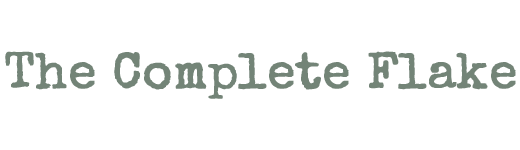
Sweet, I have been looking for a wordpress back up plug in that was easy to use! I have been ftp backing up everything myself for years now cuz none of the ones I looked at were helpful! Thanks Lavonne!
Let me know how it goes, Emily. Someone else told me she couldn’t get the
Duplicator plugin to work. I hope that’s just a glitch!
What’s the advantage of using a plug in like this instead of the back up function that comes with WP?
I don’t know about a backup function that comes with WP, other than the
Export function. Is that what you mean?
Hey — Guess what?
I followed your steps and did it!
Backed it up, did the check up part and updated my site!
Yay!
thanks a bunch. Very helpful.
Woohoo! Congratulations, Phyllis! Doesn’t it feel good?